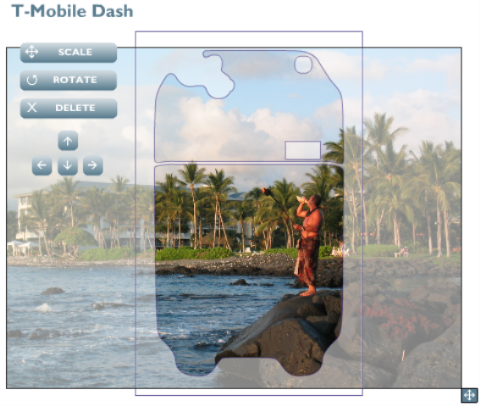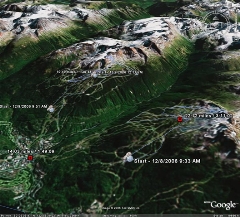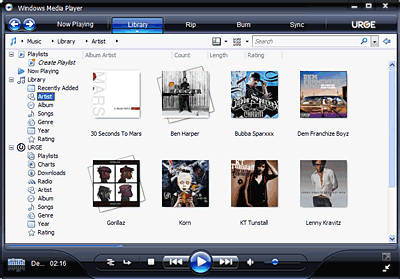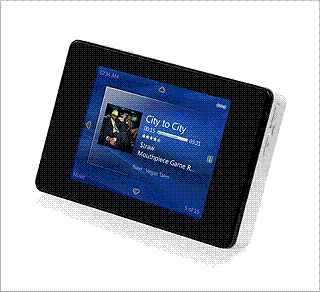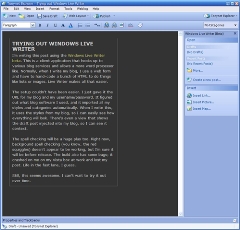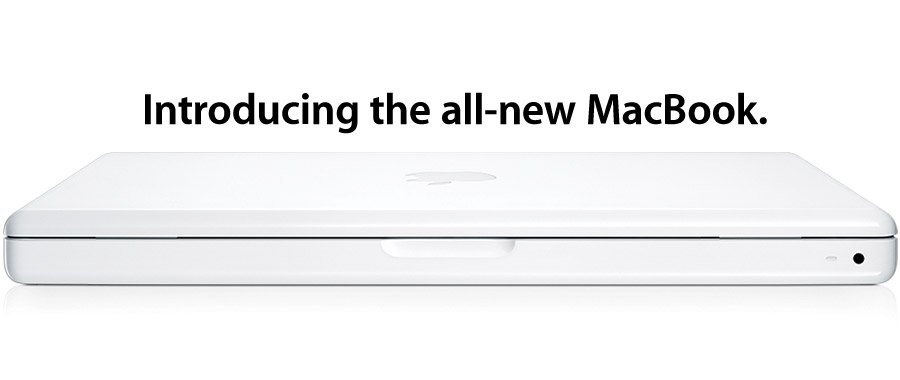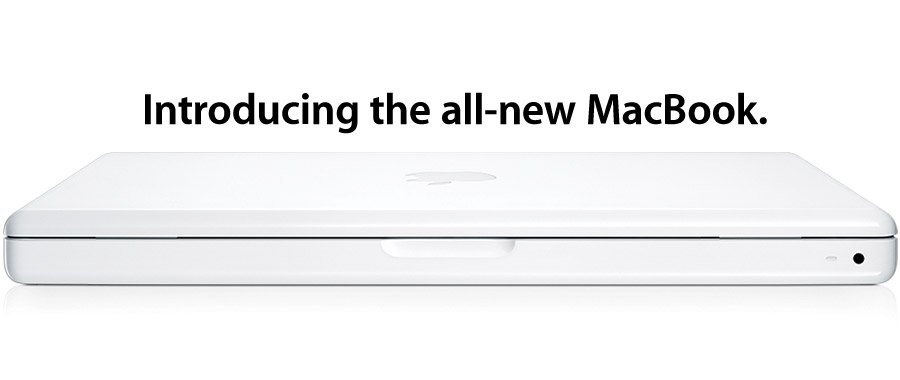
I gave in to my need for geeky retail therapy a few weeks ago and bought a white MacBook. It's a lovely machine (although it runs really hot), and OS X has a lot of things I like. I enjoyed messing with Dashboard widgets, doing fun transitions with Keynote, and enjoying the lovely screensavers. But the thing I really wanted to do was run Windows on top of all that OS X fun stuff.
I started with Parallels Desktop for Mac, a virtual machine that runs Windows like an application within OS X. The trial installed easily and everything worked really well. I especially liked the swooshy 3D transitions between OSX and Parallels when I ran Windows in fullscreen.
Unfortunately, I had a hard time getting Windows in Parallels to connect to the Microsoft corporate network, so I resorted to running BootCamp to dual boot the MacBook into Windows. Apple did their typical smooth job with BootCamp, even though it's still in beta. BootCamp first asks you to re-partition the disk into Windows and Mac drives; the interface for this was simple and elegant, nicer than PartitionMagic on the PC side and certainly better than the nothing we offer in Windows. They then ask you to stick in a blank CD to burn all the drivers you'll need in Windows to run on the Mac hardware.
After that you reboot onto the Windows installation CD and start setup. (There were some weird messups here with the Mac not ejecting CDs at the right time, but otherwise no prob). After setup and first run you stick in the driver CD, run setup and everything is great.
I was able to join the Microsoft corporate domain and then the wheels fell off. There was no way to type ctrl-alt-delete to log in. (The MacBook doesn't have a Windows "delete" key.) I hooked up an external USB keyboard, logged in, and tried to figure out how to proceed. With some almost correct help from the web, I discovered I could use remapkey.exe from the Windows Server 2003 Resource Kit (a free download from Microsoft) to remap one of the keys (I chose the right Window/cloverleaf key) to "delete". Now I could log in.
I then set out to add a right mouse button (Macs only have one mouse button on the trackpad, although their zippy touchpad driver on the Mac side allows you to use two figures on the pad to indicate right mouse -- very slick). Yes, you could use shift-F10 to get context menus, but I think that's not very convenient. Instead, I found a scriptable input mapping utility called AutoHotKey that allowed me to write a logon script that remapped the Enter key (really the numpad Enter key) to right mouse.
To create the script after you've installed and run AutoHotKey:
- Go to c:\documents and settings\all users\start menu\programs\startup
- From the File menu, choose New and click AutoHotKey Script. (Normally, you could right-mouse in the window, but you don't have a right-mouse button -- which is why we're building the script!)
- Name the file something like "Mac stuff".
- Select the new file.
- From the File menu, choose Edit Script.
- At the end of the file, type "NumpadEnter::RButton;" (but without the quotes).
- Save the file and exit Notepad.
- Double click the file to run it.
Now, everytime you boot into Windows, you'll have a right mouse button!
The MacBook runs Windows well and there's something perversely fun about using a Mac at Microsoft. Not that I'd know. Michelle made off with the MacBook as soon as I got it working on the corporate network and is using now as her daily driver for work. Oh well.